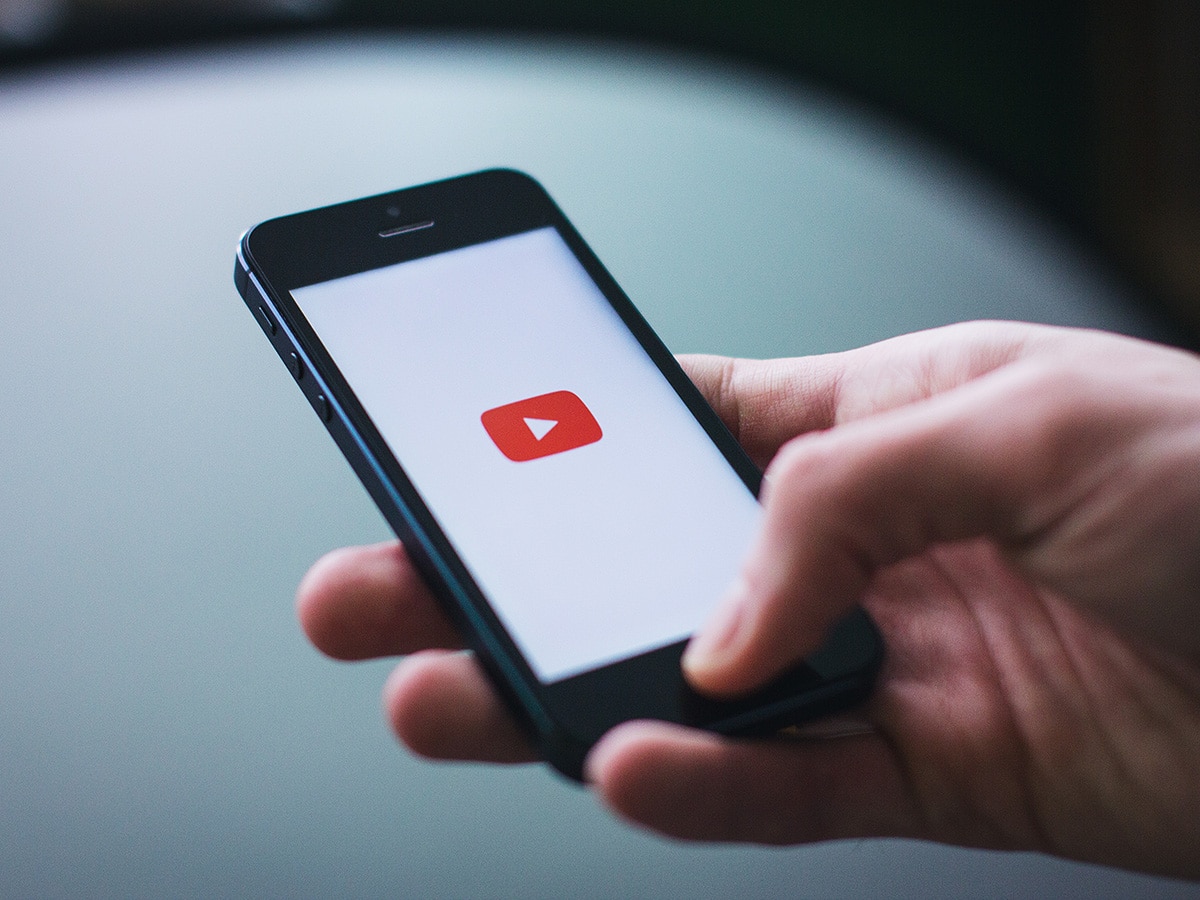Captions are more important than you might think. They make your YouTube videos more accessible, expand your audience, and improve video SEO. In short, knowing how to add captions to YouTube videos can improve your content strategy.
In this video caption guide, we’ll explain how captions impact SEO and give you some simple ways to add them to your videos. If you already have captions ready and just need to know where to upload them, use the following process.
How to Add Captions to YouTube Videos:
- Go to YouTube studio and upload the video
- Fill out the video details and click “next”
- On the next tab, you’ll find the option to add subtitles. Click “add”
- Choose “upload file”
- Upload your file and click done
- Finish uploading your video as usual
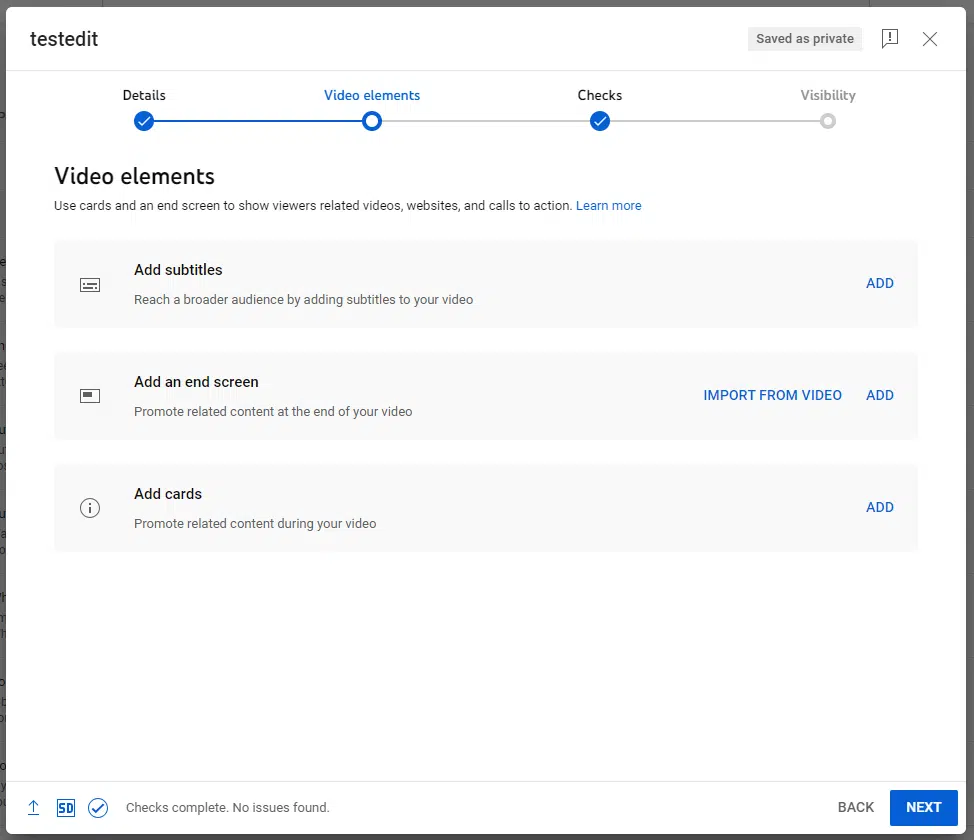
The steps above work well if you already have a caption file prepared. If you don’t, the rest of this post will guide you through how to make and use caption files.
How To Prepare Video Captions
The captioning or subtitle file includes two pieces of information: the text and the timing. The text might include spoken words, as well as any sound effects or music. The timing tells the video player when to display each caption.
Getting both the text and the timing right can be a time-consuming process. Most professionals don’t do this by hand. Instead they hire a video captioning service or use AI tools to help.
If you use a captioning service, you simply upload your video to the service and they send you a file. The best services employ real people to make sure you get a high quality product. We like Rev.com for this. Expect to pay around 1.50 USD per minute.
Companies like Amara and Veed offer a more DIY solution. WIth Amara, you type in the text and the software sets the timings. Veed auto-generates text that you can edit. Both services offer free options and multiple file formats including SRT and TXT files.
If you have Final Cut Pro or other professional video editing software, you can use them to add captions as well.
Using Automatic Captions in YouTube
YouTube lets you add automatic captions in about 14 languages including English and Spanish. We don’t recommend this option, and neither does Google. AI speech recognition is the technology behind automatic captions, and its accuracy can sometimes be lacking.
If you do go this route, make sure to review before you publish for the most professional results. YouTube Studio has a built in editing tool you can use.
How to Edit Automatic Captions
- Go to YouTube Studio
- Click “content”
- Select the video you’d like to add captions to
- Click “subtitles”
- Find the option that says “English (automatic captions). Hover over the “published” date and you’ll see an edit icon pop up. Click it
- You’ll get a warning message that says “this will overwrite your existing English caption” Click continue
- From here you can edit the text. You can also click the “edit timings” option to change when each caption appears and disappears
- Press “publish”
You can use keyboard shortcuts to make editing video captions in YouTube a little easier.
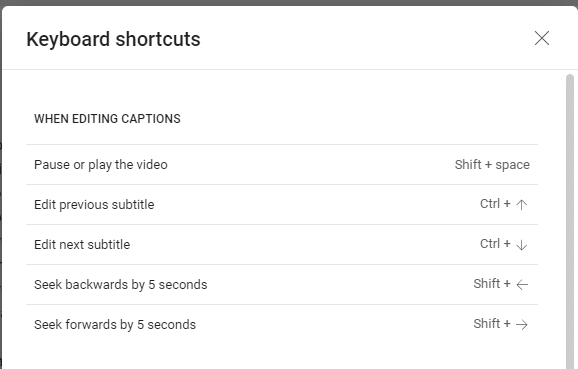
Why Caption YouTube Videos
Why spend all this time and effort to add captions to YouTube videos? Video creators get three major benefits from captions on YouTube:
1. Improve Video SEO and Discovery
YouTube is basically a video search engine. Google searches also pull from YouTube videos to give users what they’re looking for. Captions can help your video rank among the top Google search results by making it accessible to search bots. Without captions, bots can’t tell what your video is about because they can only read text. With captions, your whole video script becomes searchable.
2. Increase Audience Size Through Accessibility
More than 15% of adults in the United States have some type of hearing issue. This includes people who are deaf or hard of hearing and those with auditory processing disorders. Video captions make your video accessible for these viewers.
At the same time, many mobile viewers watch video without sound. A 2019 survey by Verizon Media found that 69% of people watch videos without sound in public places. Closed captions are also useful if background noise might make it difficult to hear the audio. They’re essential if you’re recording live in noisy locations or if the audio quality is low.
3. Make Translation Easier
Text-to-text language translation is getting faster and more accurate all the time. Captioning your video with subtitles in different languages allows viewers from all over the world to watch. Learn how to translate video content.
How to add captions to YouTube videos in foreign languages
- Go to YouTube Studio
- Click “content”
- Select the video you’d like to add captions to
- Click “subtitles”
- Select “add language”
- Choose the language you would like to add
- Hover over the subtitles column until the pencil icon appears. Click it.
- Upload your SRT file or select auto-translate
Captions matter
The extra effort of adding captions gives you expanded reach, better SEO, and more inclusivity. The benefits are so great that we believe a video is not complete until it has captions. As you plan your next video project, remember to build in some time to create and upload captions.
Contact the video experts at IdeaRocket to start making your next YouTube video (with captions, of course).